
ImgBurn: This "How To" was written by, and is credited to, gorilla1234. Thanks gorilla!
Download and install ImgBurn (Click one of the mirrors)
1. Open ImgBurn.
2. Insert a blank DVD into your disc drive.
3. Select "write image file to disc".
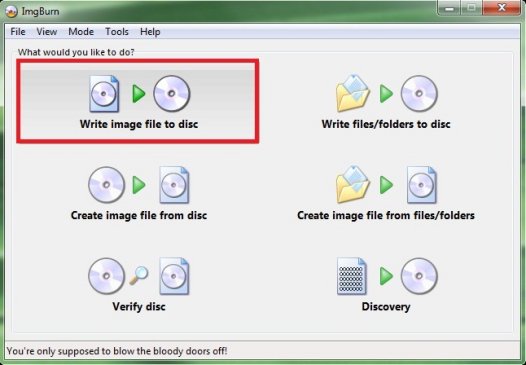
4. Click "File".
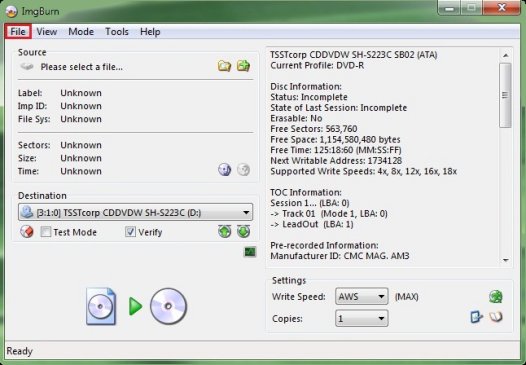
5. Select "Browse for a source file".
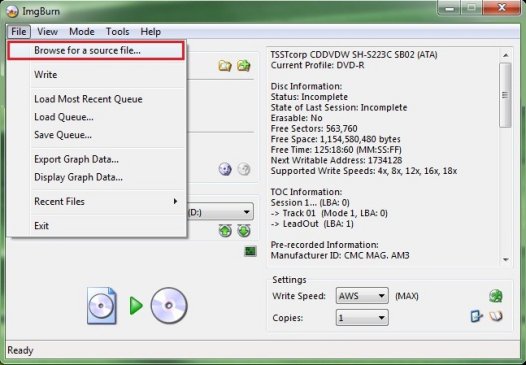
6. Find the movie that you want to burn and double-click it (.ISO or .IMG file)
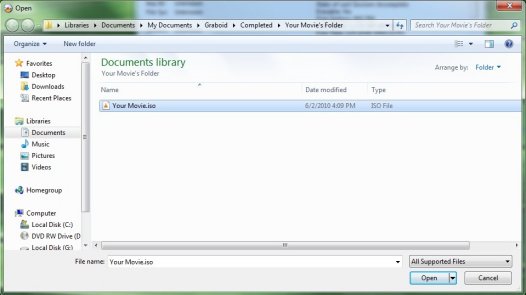
7. You can change the write speed from the default (AWS) setting if you want to.
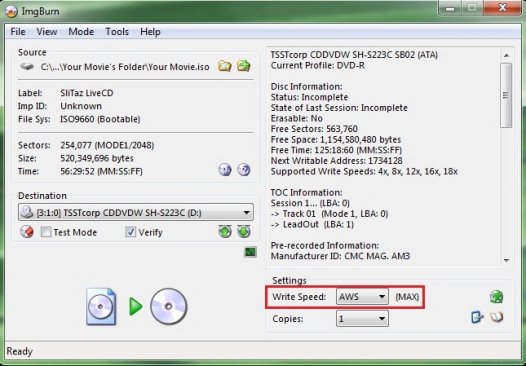
8. At the bottom of ImgBurn, click "Write" (Click the symbol).
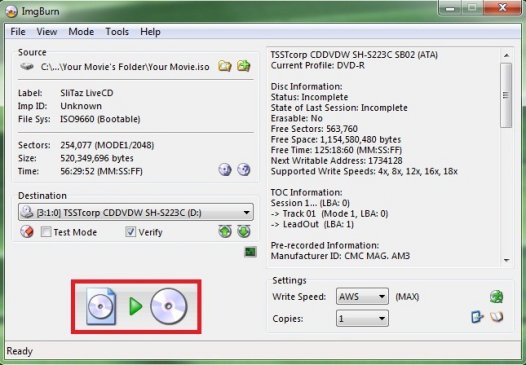
9. Wait for your disc to finish burning (usually only a few minutes as no conversion is taking place).
Download and install ImgBurn
1. Launch ImgBurn.
2. Insert a blank DVD into your disc drive.
3. Select "Write files/folder to disc".
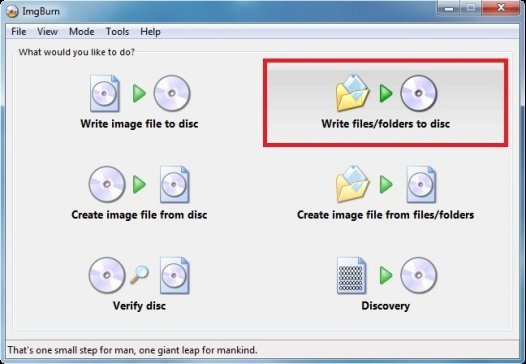
4. Click "File".
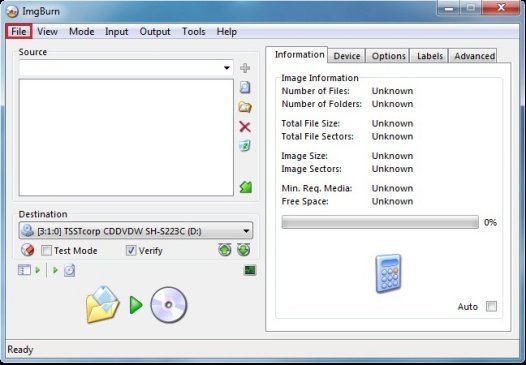
5. Select "Browse for a source folder".
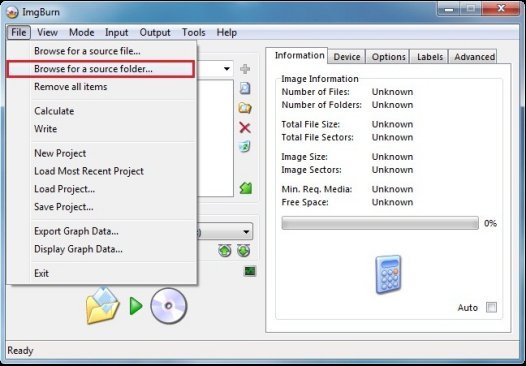
6. Find the "video_ts" folder for the movie that you want to burn and click "OK".
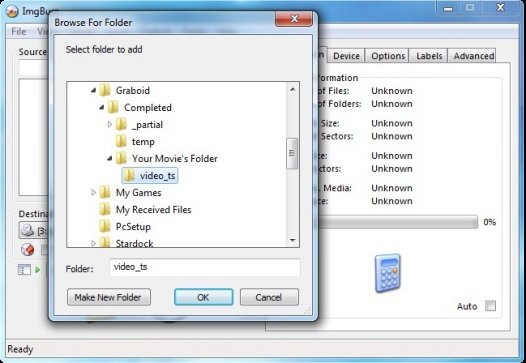
7. Click the "Calculator" button.
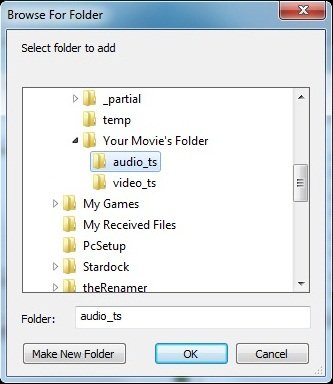
Note: If you also have an "audio_ts" folder for your movie, repeat steps 4, 5 & 6; but this time select the "audio_ts" folder instead.
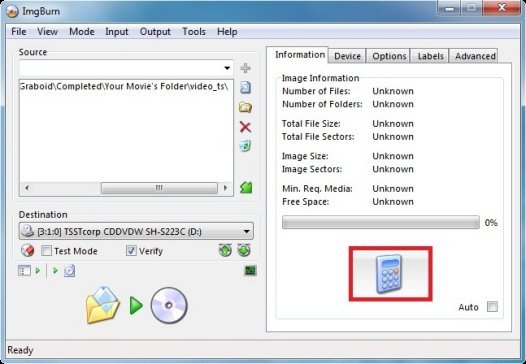
8. You can change the write speed from the default (AWS).
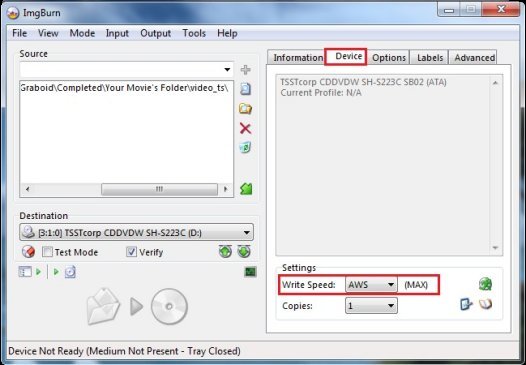
9. At the bottom of ImgBurn, click "Build" or "Write".
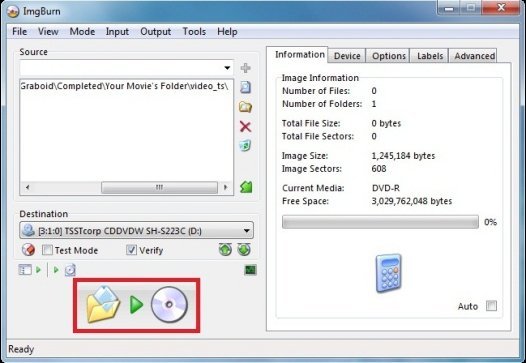
10. Name your video and click "Yes" to the "Confirm Volume Label" pop-up.
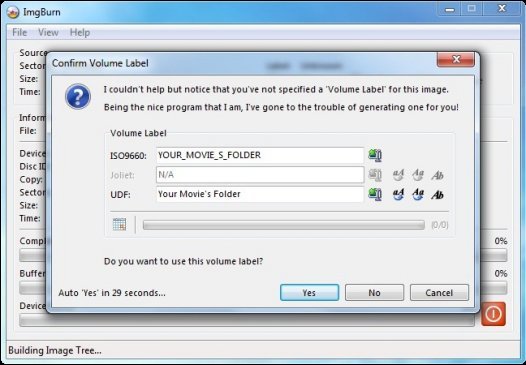
11. Wait for your disc to finish burning.
Burning .ISO/.IMG files. Burning VIDEO_TS (DVD Format) files
Burning Video_TS (DVD format) files.
© 2010 Dark's Burning Pages
